Most people have a love-hate relationship with their email inbox. On the one hand, email can be exciting -- whether you're making progress with a client, replacing a meeting with a (much more efficient) email thread, or receiving an invitation to a fun social gathering.
On the other hand, though, email can be overwhelming -- especially if you lose control.
And boy is it easy to lose control. After all, email is one of the top ways we communicate with a lot of the people in our lives, from our best friends to people we've never spoken with before. Many of us get bombarded by new emails on a regular basis, and it's stressful to know that we might be missing out on the truly important stuff amid the flood of less pertinent stuff.
Luckily, there are a lot of tools out there that can help us get more organized. In this post, we'll go through 11 of our favorite tools for organizing your inbox. Try 'em out, and help pave your own way to a more productive and less stressful email experience.
11 Tools for Organizing Your Inbox
1) Unroll.me
Price: Free
The first step to relieving your inbox from all that email is to unsubscribe from all the newsletters you've subscribed to over the years. But unsubscribing manually from tens, maybe hundreds of newsletters would take forever.
Enter Unroll.me, a free tool that lets you mass unsubscribe from all the newsletters you don't read. You can either wipe the slate clean and unsubscribe from everything at once, or you can pick and choose. Read this blog post to learn more about how it works.
2) The Email Game
Price: Free
If you're overwhelmed by the amount of email in your inbox but dread the thought of clearing it out, and you're a competitive person, The Email Game might be right up your alley. This free tool for Gmail and Google apps gamifies the act of clearing out your inbox.
All you have to do is enter your email address, and the game will begin. It gives you five seconds per email to decide what to do with it: reply, "boomerang" (i.e. archive now and resurface in your inbox at a later, specified time), archive, delete, or skip. You get a certain number of points for each action and you're penalized if you go over time. If you click "reply," then you're given three minutes by default to respond. You can always add time if you really need to, but speed is in your best interest here.
3) FollowUpThen
Price: Free; Paid Versions Available
Here's another simple but useful tool, this time for reminding you -- and even your clients, if you want -- to follow up on specific emails.
Here's how it works: Compose an email, and then include [any time]@followupthen.com in the "Bcc," "Cc," or "To" fields of your email. The "any time" wording here is pretty flexible: It can be "tomorrow@followupthen.com," "nextwednesday@followupthen.com," "3hours@followupthen.com," "everyday@followupthen.com," "every3rdwednesday@followupthen.com," and so on.
What happens to that email when you click "send" depends where you put that @followupthen.com email address:
- Bcc: You'll get a follow-up regarding the email (without bothering the original recipient).
- Cc: The tool will schedule a reminder for you and the recipient.
- To: The tool will send an email to your future self.
It works for every email client, and it's free for up to 50 follow-ups per month. You can increase the number of follow-ups and add features like calendar integration for between $2–$9 per month.
4) Boomerang
Price: Free
Boomerang is a powerful tool I've been using for years to manage my Gmail inbox. This Chrome extension for Gmail users does two things really well:
- It lets you schedule emails to be sent later.
- It lets you archive emails that will reemerge in your inbox later as an unread message.
The second concept here is similar to that of FollowUpThen, except you have a lot more control over tracking and changing the times at which emails reemerge in your inbox. It's free and works on desktop and mobile, including Android.
5) Sidekick
Price: Free; Paid Versions Available
Ever wanted to know who opens your emails and when, how many times, and from where? When you download the Sidekick Chrome extension, you can opt in to get live notifications whenever someone opens or clicks on the links in your emails.
Another cool feature is the contact information sidebar that pops up when you open an email thread. It includes all the relevant information about the person you're emailing, including past contact history (kind of like LinkedIn's "relationship tab" function), social media content, mutual connections, and so on. Soon, the extension will let you schedule emails to send later.
Image Credit: Sidekick
The free version gets you 200 open/click notifications per month and unlimited email profiles. There's also a version created for sales teams that includes email templates, document sharing, and other functionalities you can learn about here.
6) SaneBox
Price: $2/month
If you're looking to automate prioritizing each email as it comes in, you may want to give SaneBox a try. There's nothing to install here: Basically, it works with any email client to create three new folders: SaneTop, SaneLater, and SaneNews. When a new email comes in to your inbox, SaneBox quickly analyzes it to determine how important it is. This analysis is based on your past interaction with your inbox. If SaneBox finds the new email important, it'll keep it in your inbox. If not, it'll send it to one of those three folders.
Later, you'll get a digest of the emails that were sent to those three folders so you can decide whether any of them need your attention when you have the time. Over time, you "train" SaneBox to filter certain types of emails into each of these folders.
Image Credit: SaneBox
SaneBlackHole is a fourth folder that'll help you delete emails and unsubscribe from them in one fell swoop. When you manually drag an email into your SaneBlackHole folder, it'll delete the email and unsubscribe from the source automatically.
There are other cool features in here too, like the "attachments" feature that automatically sends all email attachments into a Dropbox folder.
You can try SaneBox for free for two weeks, but after that, it's $2 per month.
7) Checker Plus
Price: Free
Checker Plus is a Chrome extension for Gmail that helps you manage multiple Gmail accounts at once so you don't have to flip through multiple inboxes. One of the main features is instant email notifications even when Gmail isn't open. So if you're a fan of notifications, then you'll like this one.
Without opening Gmail in your browser, Checker Plus will give you desktop notifications when you get a new email, along with the option to read, listen to, or delete emails.
I'm a big fan of the extension's voice notification feature. If I get an email while I'm busy cooking dinner or something, I can choose to have the extension read the email out loud to me, even if Gmail isn't open. (Just remember to shut this off when you head into the office.)
It's worth noting, by the way, that Checker Plus has pretty extensive online support and documentation. If you're having an issue with the extension, it's not hard to find a solution.
Image Credit: PC World
8) Hiver
Price: Free; Paid Versions Available
If your team (or heck, even your family) uses Gmail as their main email client, then this could be a useful app for collaboration. Hiver lets you share Gmail labels with other users to streamline collaboration. That way, you can share emails with other people -- even if they weren't an original recipient -- by adding a shared Gmail label to that email. A great way to use these labels is by assigning tasks, delegating emails, and tracking their status.
Hiver also lets you create and share email templates with your team, as well as share notes on emails that help you summarize or explain what's going on in an email thread. This can be helpful for anyone working on proposals, tasks, or support tickets.
Hiver's free version lets you share labels, notes, and so on with three other users, and lets you share three labels and ten email templates. For added features and functionality, paid versions range from $6–$18 per user per month.
Image Credit: Hiver
9) Mailbird
Price: Free; Paid Versions Available
There are other email clients out there, like Mailbox, Boxer, and CloudMagic, but Mailbird manages to stand out.
While it only works for Windows users, this email client unifies your inbox with your apps by rolling your email and all your calendar, task, and messaging apps into an all-in-one interface. And it's a simple user interface, which you can customize in different colors and layouts.
Here's an example of what one layout looks like with email and WhatsApp integration:
Image Credit: IT World
Other popular choices for app integration include Google Calendar and a video conferencing app called Veeting rooms.
Mailbird works for Windows users on desktop and mobile. The Lite version is free and will allow you to sync three email accounts. If you want to sync more than that and want other, more advanced functionalities -- like the ability to "snooze" your email, Boomerang-style -- then you'll have to get the paid version for $9 per year.
10) SimplyFile
Price: Free
While Outlook doesn't have nearly as many organization tools as other email clients, here's one for Outlook users only that'll help you spend less time filing your email. The tool adds a toolbar (or "ribbon tab") to your inbox, with different, customizable files, which is easily accessible so you can file new emails quickly.
When an email comes in, simply drag it into the appropriate folder. You can organize both messages you're receiving in your inbox, as well as messages you're sending -- which you can file as you send them.
Image Credit: SimplyFile
11) Gmail Special Stars
Price: Free
I couldn't write a blog post about inbox organization without including my go-to strategy for getting to -- and maintaining -- inbox zero. This tool isn't an add-on, but rather it uses a built-in feature in Gmail called "special stars," which is just a slightly fancier labeling system than Gmail labels. Read this blog post to for step-by-step instructions for enabling special stars and using the methodology to get to inbox zero in a few hours.
Which tools do you use to organize your inbox? Share them with us in the comments.
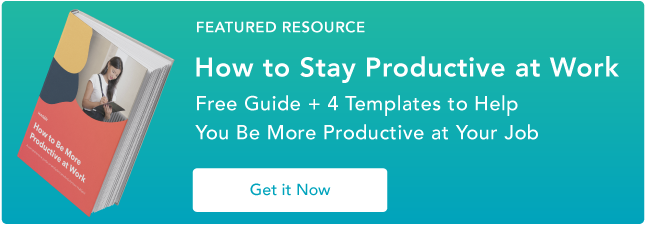
No comments:
Post a Comment